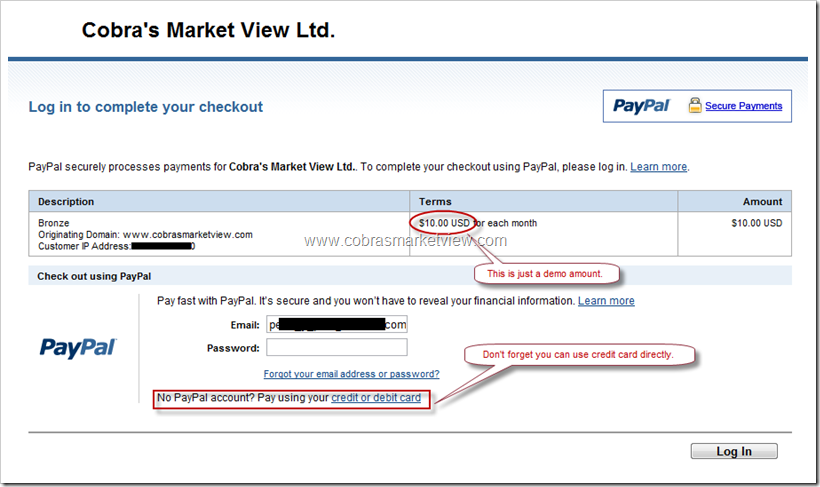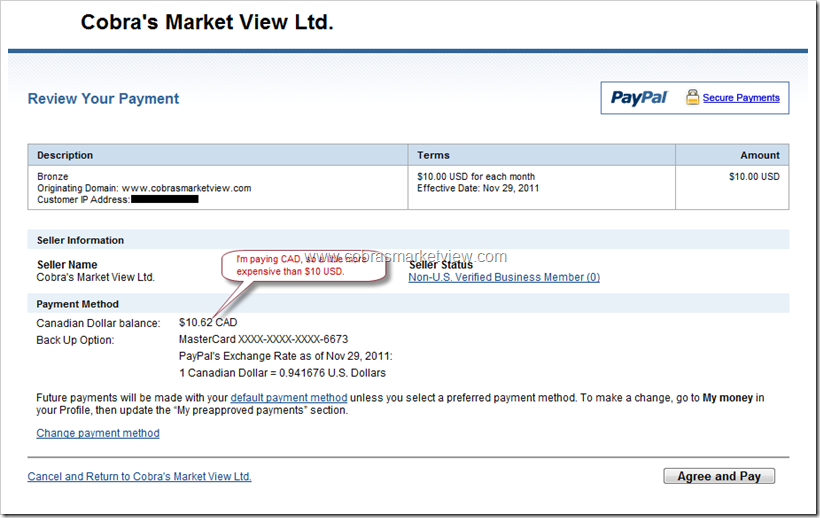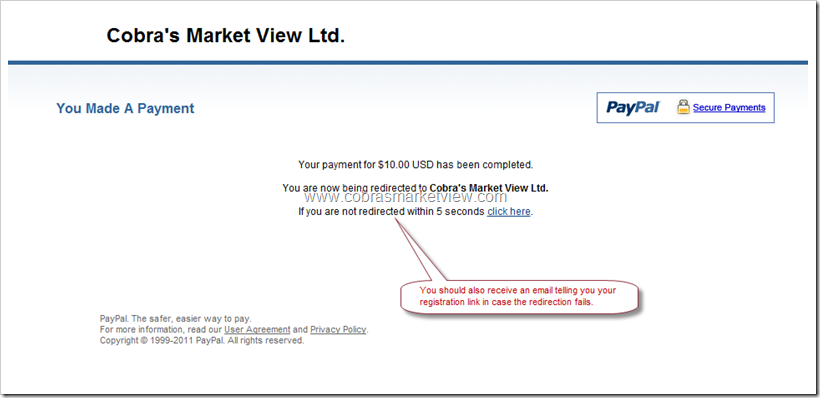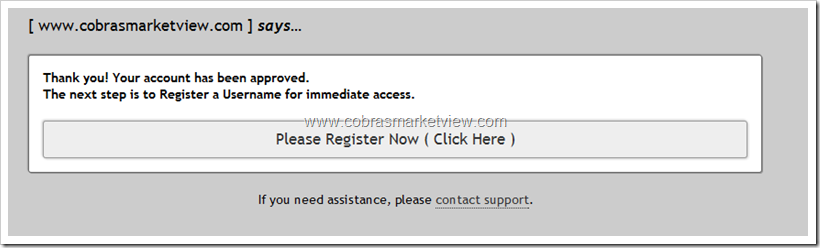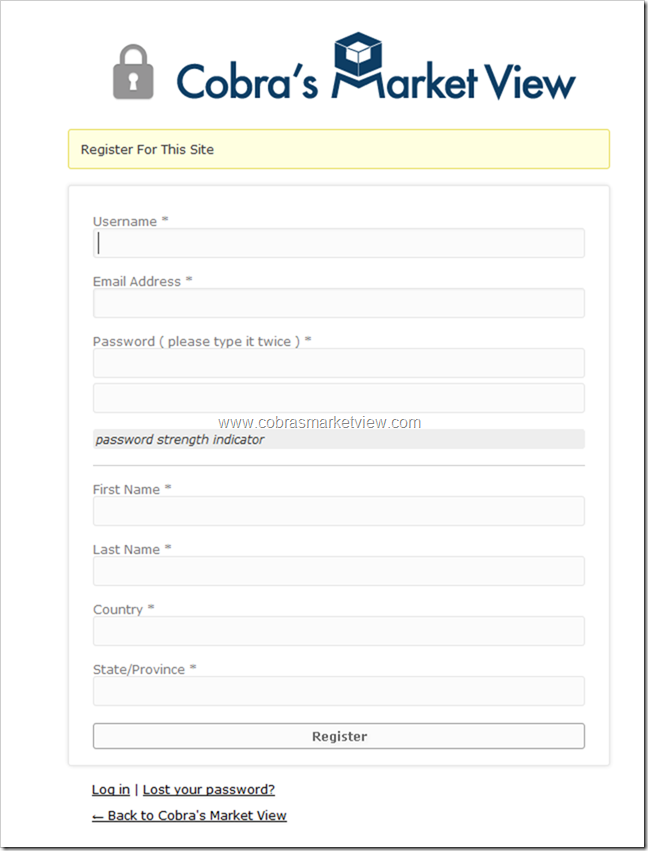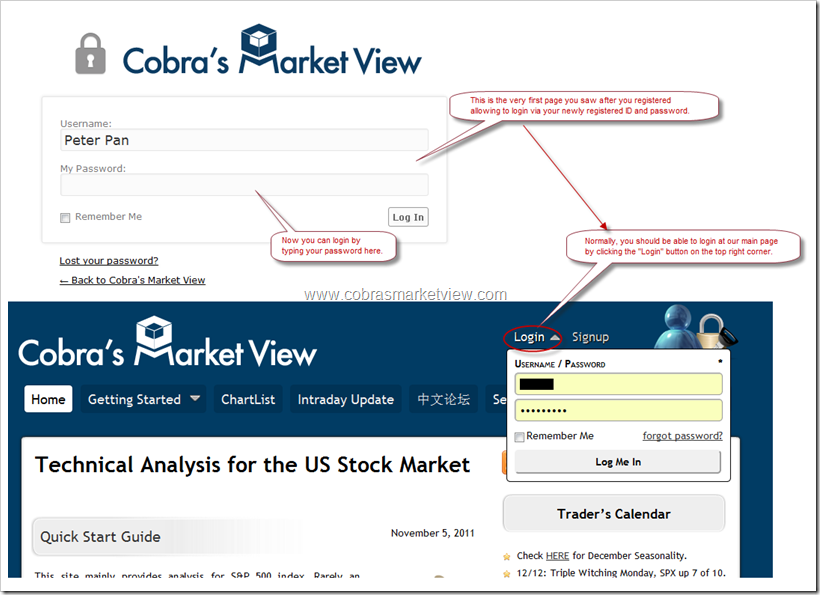This is a tutorial to guide you through the registration process at www.cobrasmarketview.com. The screenshots below shows every steps you’ll see during the entire registration process. Still have questions? Well, welcome to Contact Us at any time.
- Click “Check Out with PayPal” button, you see the screen below. Although we recommend you pay via PayPal but you have the option to pay via your credit card directly.
- Click the “Log In” button, you should see the screen below, assume you pay with PayPal which we recommend because even you can pay directly with your credit card but behind the scene, PayPal creates a guest PayPal account for you anyway and such a guest account would eventually become a formal PayPal account.
- Click “Agree and Pay” button, you should see the screen below.
- This screen should show automatically.
- Click “Please Register Now (Click Here)”, you should see the registration form below. If you don’t see this registration form, don’t worry, you should receive an email along with your PayPal confirmation email, i.e. total 3 mails, 2 are PayPal confirmation email, 1 is our Welcome email, in which it has a link generated specifically for you to register. Click that link, you should see the same screen below.
- After the “Register” you should see the screen below (the top half of the image) where you can test your account. Congratulations, all the registration are done, welcome to Cobra’s Market View!